Using Git and abapGit to review a pull request in SAP

Colby Hemond
Sometimes you need to review code and actually be able to run it rather than just looking at code files on GitHub. It helps us fully understand changes when we can actually run and step through the code in the debugger. But trying to get the code changes that are in the pull request of the original project that you are working on can be a bit tricky—especially when you are working off of a fork of the project.
The following article will walk you through being able to pull the changes from a pull request into your SAP system, but with the extra complexity of having a fork of the repository between the source repository and the SAP system.
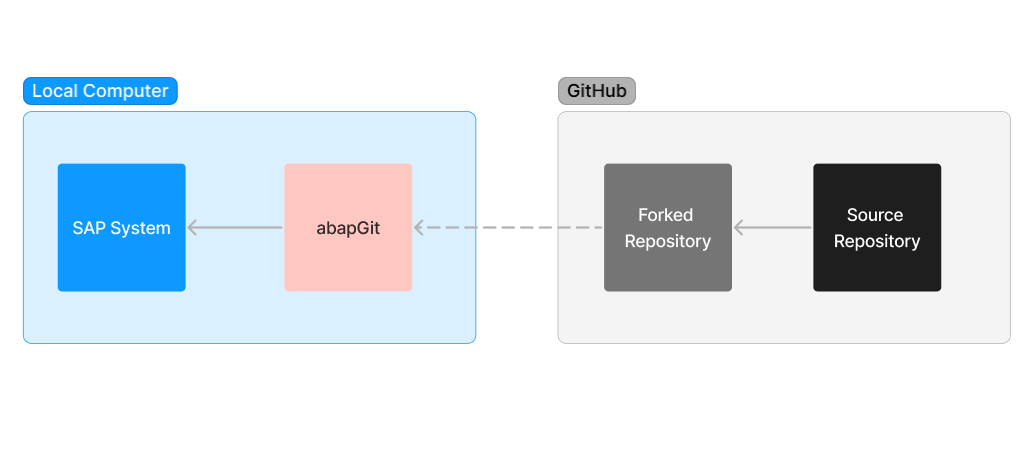
Assumptions
- You have a fork of the Source Repository
- You have created an online connection to your Forked Repository
The Issue
The ultimate issue here is that abapGit only allows you to have access to the branches on the connected repository. Since a collaborator's pull request on the source repository was not created on your forked repository, that branch is not accessible to your SAP system.
Also, you may not have direct access to connect to the source repository, which means you're required to use your fork as a go-between.
While abapGit utilizes Git to do version control, it does not have all of Git's features implemented. It is continuously being improved and expanded.
The Solution
- Locate the pull request on the Source Repository on GitHub
- Clone your Forked Repository to a folder on your computer
- Verify/Add new remote to the Source Repository
- Get the pull request's changes to your local computer
- Push the branch to your Forked Repository
- Use abapGit to refresh and switch to the new branch
Locating the pull request on the source repository on GitHub
Go to GitHub (or wherever the project is hosted) and navigate to the pull request you want to bring into your SAP system. Make note of:
- The pull request number or ID
- The name of the branch requesting the merge
Cloning the forked repository to your local computer
Now we need to set up the project locally, separate from what you've already connected in abapGit.
git clone https://github.com/USERNAME/FORKED_REPOSITORYVerifying/Adding the new remote connection between your local copy and the source repository
Add a remote to the source repository so you can access the pull request:
git remote add my-new-remote https://github.com/USERNAME/SOURCE_REPOSITORYGetting the pull request's changes to your local computer
Use the PR number and branch name you noted earlier:
git fetch my-new-remote pull/ID/head:BRANCH_NAME
git checkout BRANCH_NAMEMore: Checking out pull requests locally (GitHub Docs)
Pushing the branch to your forked repository
Now push the pull request branch to your fork so abapGit can access it:
git push origin BRANCH_NAMEUsing abapGit to refresh and switch to the new branch
In abapGit:
- Click into the repository
- Click Refresh
- Hover over Branch → Click Switch → Select the new pull request branch

Conclusion
Hopefully this helped solve your problem and you were able to get some collaborative changes into your SAP system so that it was possible to view them on a working level.